Image Resolution
Resolution, also known as DPI (dots per inch) or PPI (pixels per inch), can be described as the number of dots that fit horizontally and vertically into a one-inch space. Generally, the more dots per inch, the more detail captured, and the sharper the resulting image. The problem with measuring resolution in this way is you have to also know the physical dimensions of the image. That is why we prefer to measure resolution in pixel dimensions.
You can always reduce resolution, but you can’t increase it without suffering a loss in quality.
You cannot change the resolution from very small to very large. This is going to be problematic. The resulting image will become pixilated and blurry. The best solution here is to start with the largest image you can. For best print quality, photos should be 300 PPI. Photos printing with a lower PPI can print grainy and blurry. Photos used on websites have different requirements than photos for print. Most photos taken from websites are 72 PPI (by print standards, this is low quality and unusable in most cases).

Low Resolution Image
This image was most likely pulled from the Internet. We can tell this by the logo watermark in the bottom right-hand corner and the image size. Any main image under 600 pixels is going to be low resolution.
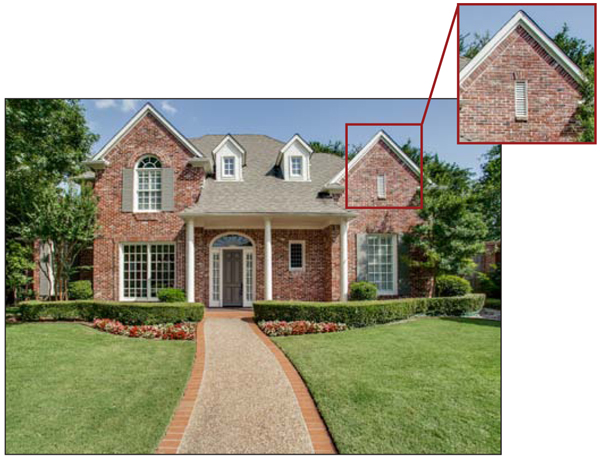
High Resolution Image
This image is high resolution. The file size is much larger (MB are larger than KB). The pixel dimensions of the image are large enough for this image to be placed anywhere in an ad.